MailChimp’s Free Website Builder/Web Host + Free Domain Name for 5 Years Offer [Review]
If you are reading this post before May 31, 2020 this is what MailChimp is offering you now (all for FREE) –
- Free Domain Name (.com, .net, etc.) for 5-Years
- Free Hosting Space for hosting your website
- Free website/landing pages builder tool
- Free email marketing for up to 2000 contacts
- Free CRM to store your contacts & basic Marketing/Email automation features
Sounds too good to be true, right? They are offering an entire bundle required to set up an online business FOR FREE.
There are some conditions, among others, you should follow though –
- You don’t have the DNS control for your domain purchased using the 5-year free domain offer. So you cannot buy your domain here and point it to a host/cloud resource elsewhere.
- You have to build your website on their platform using their website builder tool within 6-months or so. So you cannot use WordPress or Joomla to build your site. Your site’s functionality and look-and-feel are restricted to what is offered by them.
I availed this offer last week as I started a new project and I wanted a simple landing page and email subscription/newsletter features for the same. I was thinking if I need to buy a separate domain name and hosting space for it when I saw this offer. I grabbed it immediately.
Here is the website I created with the free domain offered by them, after just a few hours of tinkering with their tools. Looks fine, doesn’t it?
Let’s look at how the website creator tool looks from inside –
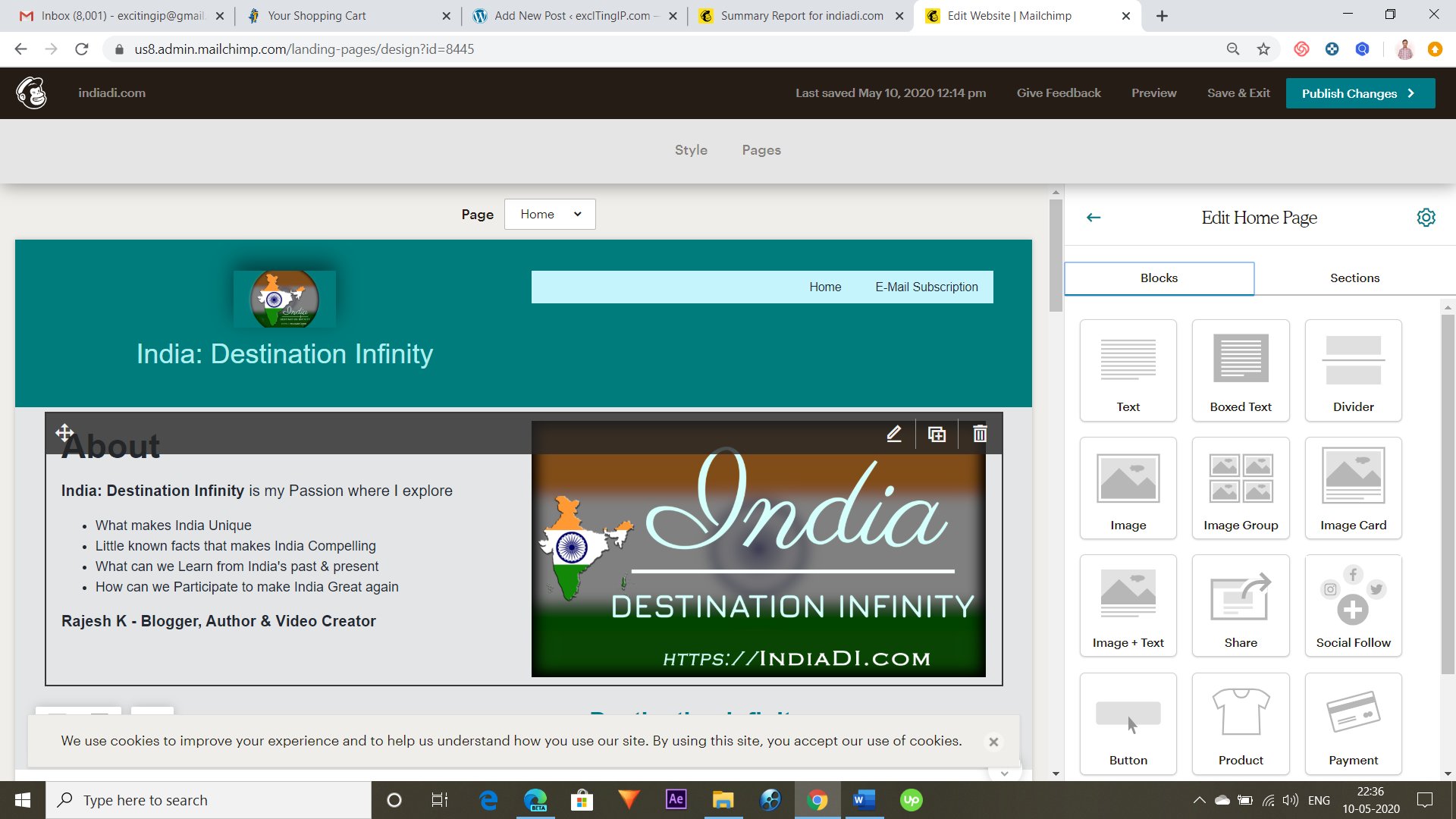
Before you get to this section, you’ll be asked by MailChimp whether you want to associate the domain you just got for free to this website or you want to associate a custom domain you already have.
Once you choose the domain, you’ll be presented with a website template which you can customize. The above pic shows the customization options available with the Home page.
As you can see above, on the left side, you’ll find the various ‘Containers’ or sections as they would appear on the site. On the right side, there is various type of blocks like text, text+image, video, etc.
You can drag any of the blocks on the right into any of the containers on the left. In fact, you can have two or more blocks within one container – useful if you want to build a longer page with various sections.
When you hover over blocks on the left side, you’ll find the options to move them up, down or side. And you’ll also find the options to edit them or delete them. When you choose to edit a block, you’ll find a screen like this –

If you notice the right side of the above image, you’ll find that the block I have chosen to edit is a text+image block. I can edit the text and replace the image from this place.
This block editor has two more sections – one is ‘style’ that enables to select color, size, alignment, etc. for the block you selected. The second one is ‘settings’ which enables us to change even more parameters. For a text block (eg.), it enables me to divide the section into one or two columns. For image+text block, these are the options it gives –

The block settings depend on the type of block you select.
Once you finish designing your website containers, blocks, and content as per your needs, you can publish the website and it will become live instantly. Getting used to this website editor takes some time, as is the case with any editor, but it is relatively easy and simple.
You can also create multiple pages within the same website and I created a separate page for Email subscriptions. Actually I created a Landing Page that has few more templates for specific purposes like lead generation, order fulfillment, etc.
I then linked that landing page to be a separate page on my website. In fact, the website builder allows me to have a navigation bar on the header where I can link to the home page and other pages I created.
There are more features and integrations that are available with this website builder, but I cannot cover everything in this short blog post.
If you want to create a simple website this offer by MailChimp is a great one that’s not to be missed. As I pointed earlier, there are some limitations that come with taking a free domain, so be sure to read all their terms & conditions.
Email Marketing
Frankly, I went to MailChimp to create an account and get the email submission form code to collect email addresses on my blog. MailChimp is very popular for its email marketing and they rose to prominence as they offer free email marketing for up to 2000 contacts.
When I went there I found this free domain offer for five-years and grabbed it instantly. You can not only collect email addresses, but you can design beautiful emails with multiple media and send it to everyone who subscribes to your list.
You can even send automated emails to your subscribers (autoresponders) and do much more as MailChimp is an excellent platform for email marketing.
Of late, they have also introduced a few CRM features like storing contacts, running Facebook ads, publishing to multiple social media accounts, etc.
Even the free plan offers you a handful of these features that you can use until your contact list exceeds 2000.
Do yourself a favor and signup for a free account with MailChimp now. I love how much they offer for free.
They grow when we grow. Great business model.