FlexClip Review – Online Video Creator
FlexClip is an easy-to-use online video creator. This FlexClip review is for the FlexClip Business Plan. The features in other plans are similar but with a few limitations.
FlexClip has many video templates for business and personal (special occasions) that you can customize to create your video in minutes. You can also start from scratch and use the numerous stock photos, stock videos, elements, stock music, text animations, overlays, transitions, and your uploaded media to create custom videos per your needs. You can create videos in 19:9, 1:1, and 9:16 resolutions.
When you log in to FlexClip Editor and select Start from Scratch, you’ll be presented with two modes – Timeline 2.0 and Storyboard. Even if you are a beginner, I suggest you choose the advanced Timeline 2.0 mode, as it’s not that difficult, and you’ll need its advanced video creation features in the future.
Here is what the Timeline 2.0 mode looks like,
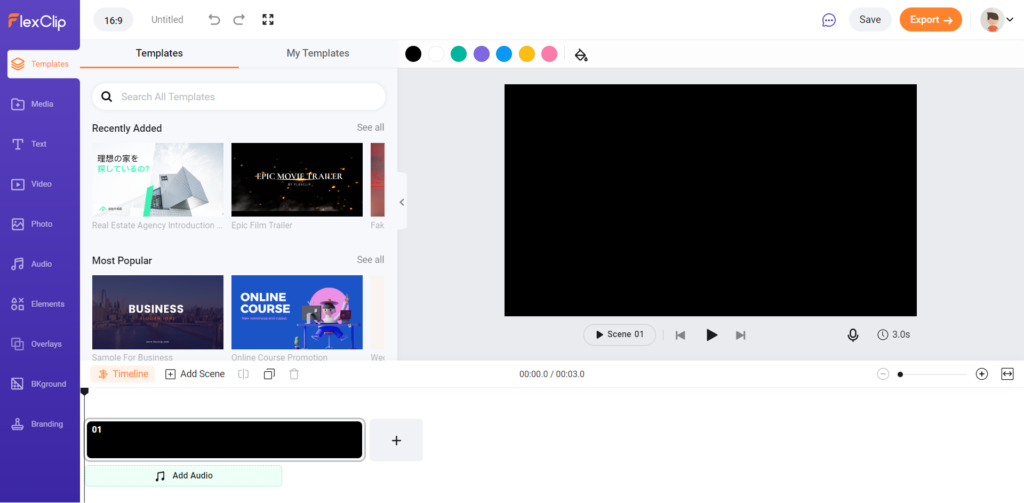
There are three main sections – On the left, you’ll find the various things you can add to your video. The black box on the right is the preview panel where you can see the templates or your video. The bottom part of this editor contains the timeline with scenes and audio.
Logo Animation (Text)
I started with a Template to create a text logo animation for my blog. You can see the original template and my customized logo animation in the above-embedded video.
You can do most of the customizations after you double-click on a scene to reveal its layers. Here is how the layers panel looks for this template scene –
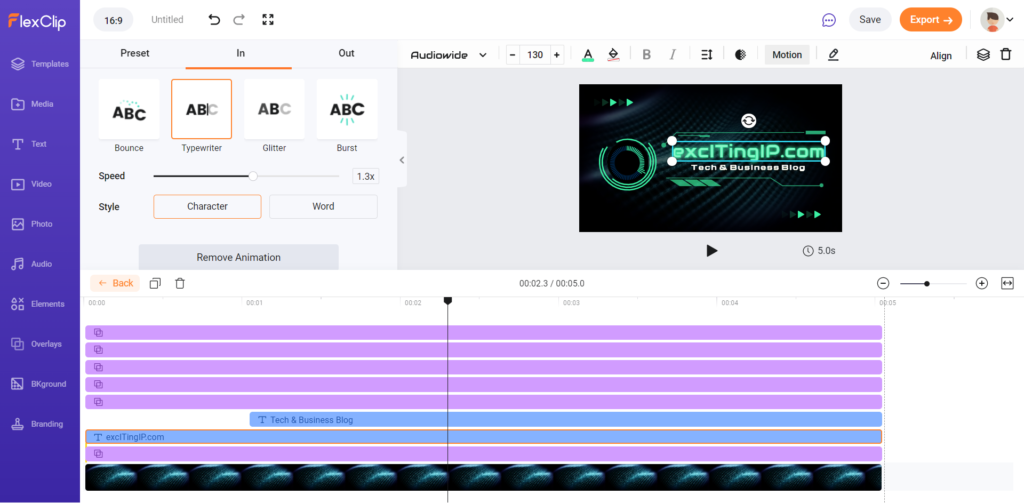
Each colored bar at the bottom represents each layer/element used in the scene. Some of them are shorter because that element appears after a short time. In this case, a text layer appears in the video only after one second – that’s why the whitespace.
You can also make a layer go away sooner in the video. You can drag the ends of the layer to make them appear or go away at whichever time you want.
Each element can be animated individually by selecting the bar and then clicking on ‘Motion.’ The excITingIP.com text layer, for example, has been applied with the ‘Typewriter’ animation (In). So, when it comes in, the text appears to be auto-typing letter by letter. You can choose animations when a layer comes in, goes out, or both. There is no keyframing for animations, though.
For the text, there is another pencil-like icon next to motion using which you can change the text, its style, etc. You can also change the font, colors, size, etc. by clicking on the appropriate buttons on the bar at the top of the preview panel.
Promo Video: Text & Stock Videos
I created the above promo video for my tech blog with text and stock video from scratch. I had written the text for each scene beforehand. Then I searched for the key term in each scene to get an appropriate stock video matching the scene.
There is a huge collection of stock videos (and stock photos) that you can access and use from within flexclip. You can also upload videos from your system – which is what I did with my second scene (screen-record video of my website).
Don’t you think the text animation used in the above video is stylish and professional? FlexClip has many such good-looking text animations that you can select from the Text tab and apply to your scene. You can also apply custom animations (In, Out, In & Out) – from the ones available for text.
Baby Shower Invitation Video
FlexClip has many templates to create personal videos for special occasions, as well. Above-embedded is a baby shower event invite that I created by altering an existing template.
The template had only two scenes and was very short, so I copied the first scene and pasted it to get the thrid scene. You can also copy individual elements/layers from one scene to another. This is a very useful feature.
If you go into any scene and select a media, there will be an option to replace that media with your own. So, you can swap photos with photos (or videos) on your computer. Strangely, I could not replace the photo with another stock photo or video available within FlexClip.
Anniversary Slideshow
I once again started with a template for the anniversary photo slideshow video. See the above video to understand how beautiful the ink-reveal effect can make your photos look. Once again, you need to replace the media in each scene and change the text to customize it. That won’t take a lot of time.
I wish they had offered an option to export an image from any video frame. That would’ve been useful to make Youtube Thumbnails and Featured Images.
Memorial Video
The above memorial video template was slightly different because most of the photos in the template were backgrounds, not individual layers that could be replaced. And the “Ken Burns” zoom-in and out animation used frequently in this video was available only with backgrounds.
So, I first chose the photo I wanted – from the stock photos. I created a new scene with it so that it became the background in that scene. Then I copied all the other elements from another scene and pasted them into this new scene. It would be better if FlexClip allowed us to replace the background with our media, just like photo/video layers.
Did you see the falling snow effect (throughout the video) and the light ray effect (first & last slides) on top of the photos? These are just two of the cool overlays available in the section called “Overlays”.
There is another section called “Elements” that I didn’t use much in these videos. But it could be very useful. Flexclip has many many static and animated elements (icons). So, if you are creating an animated explainer video, you could search for appropriate elements to add to each scene (based on your key term) and get it done quickly. There is not much customization you can do with elements, though.
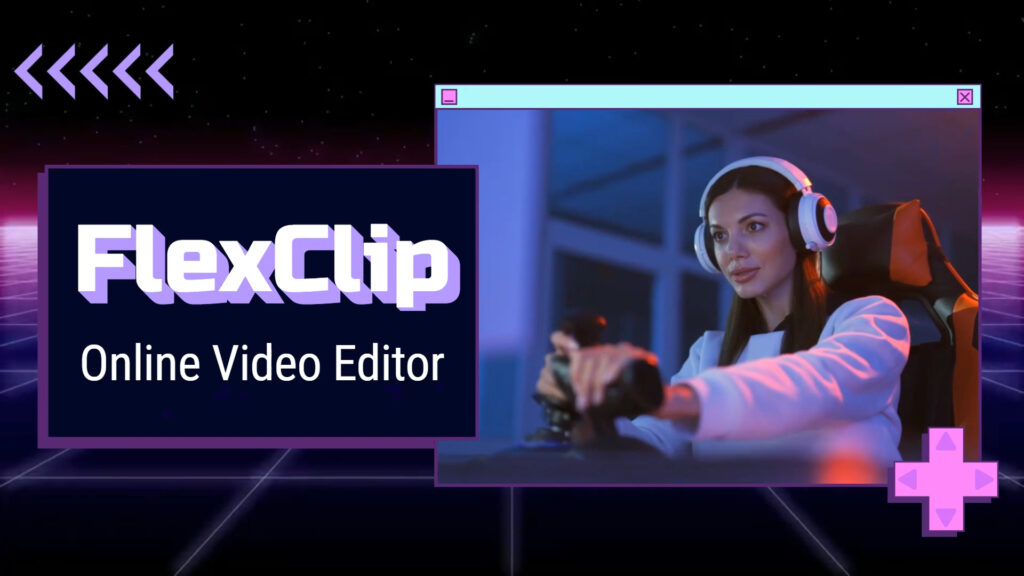
FlexCip Review
Altogether, FlexClip is a good option if you want to do nice-looking videos quickly. Although it’s an online video editor, it loads, works, and exports fast. FlexClip is easy to learn and easy to work with.
Giveaway
I have two FlexClip Business Licenses (1-Year) that I will giveaway to two readers who comment on this post. You could mention what you are planning to use FlexClip for. The more thoughtful and creative your answer, your chances of winning this giveaway are higher. This contest will close within a week of publishing this post. Don’t forget to mention your email address while publishing your comment below.
***Update: This giveaway contest is now closed, and the winners are: Shiva Ramakrishnan P B & Kavitha Rose. Winners will get an email with the code to access their one-year FlexClip Business plan. I thank everyone for their participation.
Here is the FlexClip Pricing page from where you can see the features and pricing for each plan they offer.
Awesome post. I liked the details you mentioned on this post. If I got the licence I will use it to make contents for my startup social media accounts. I like to use it to increase the social media presence
I would like to use it for our Job Ads and the internal organizational messages that we make.
This seems to be a good tool for video creation
Would like to use this tool to fullfill our day to day video requirements.
Great initiative. Will wish the team to become a global success 👍
Liked your detailed instructions to create videos. I want to learn video editing and I believe this tool will be good for my editing skills as Canva has made me a good designer.